Basic Steps for Junior Level DBA’s
Configuring SQL Server Report Server and Environment
First Step: - Open > Reporting Services Configuration Manager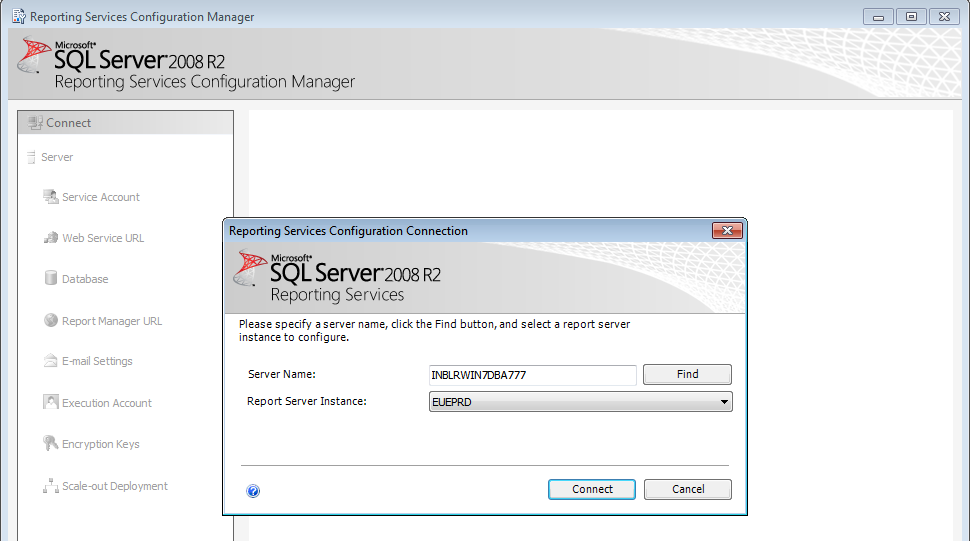
For Customize the Setting, Click connect Button
Next > Service Account
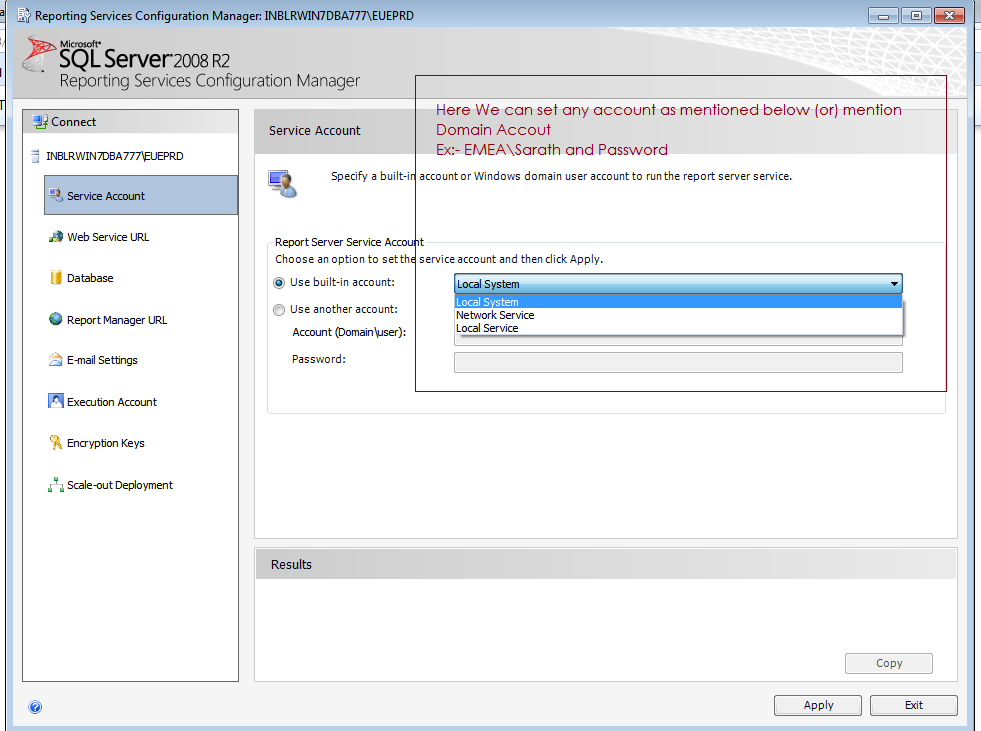
keep any account depends upon your project And Apply
Next> Web Service URL
In this we can set Virtual Directory and If required we can Set SSL or No need.
Web Url will open in IE or Firefox browsers.
Once completed.
Click Apply
Next> Database
Changing database
Here I am choosing existing report Server database and Next
Here We can choose Current User or SQL Server Account
Test Connection. For testing the connections for SQL Server instance.
Select ReportServer 2008 database avoiding Default Database (ReportServer$EUEPRD)
Click Next:-
Note:- Make Sure all objects are replicate like default database ReportServer$EUEPRD
Here I am choosing SQL account with sa login
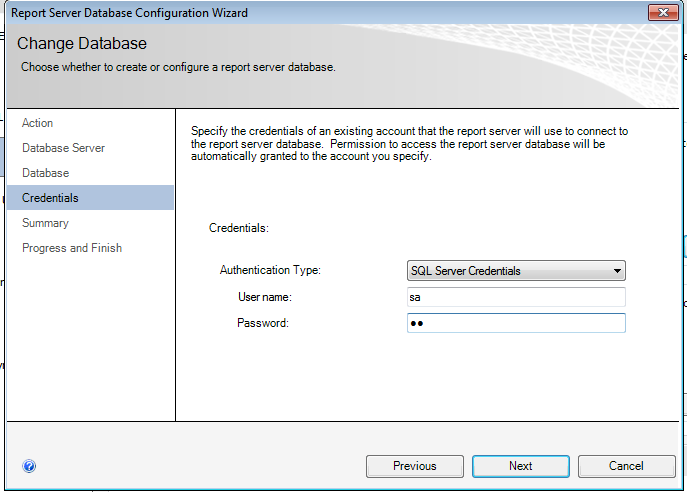
Click Next:-
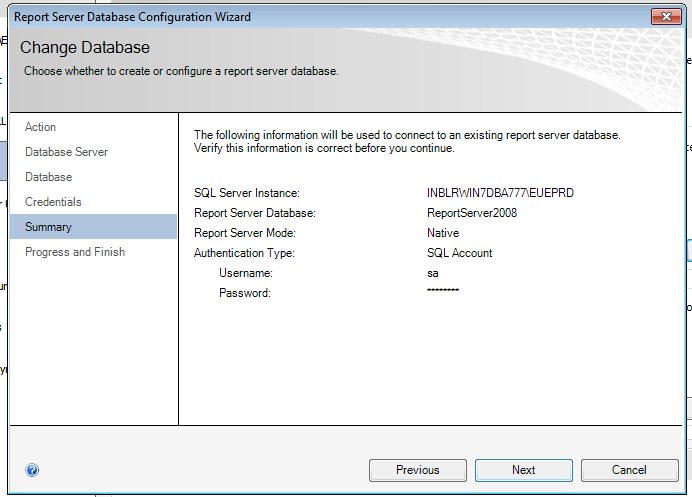
Summary:-
Here found servername, database name , Login Account details “sa” and password.
Click Next:-
Create Temp database named as “ReportServer2008TempDB” and rexucute. Click Finish
Report Manager URL.
Here we can set Email and Smtp Server name.
Click Apply:- Applied email settings and Execution Account as per project requirement, I am using sa login.
Encryption Keys setting, I am using default. If any sensitive data we can enable.
Mostly this is using in banking domain projects.
Scale-out Deployment:-
Final deployment have a look
Completed the Setting:-
Opening the Web URL in Internet Explorer
Done it’s completed.
We can found Home, Data source, report builder and upload file etc.
Sample report I am uploading and Press Ok
Completed.
Happy Reading

No comments:
Post a Comment